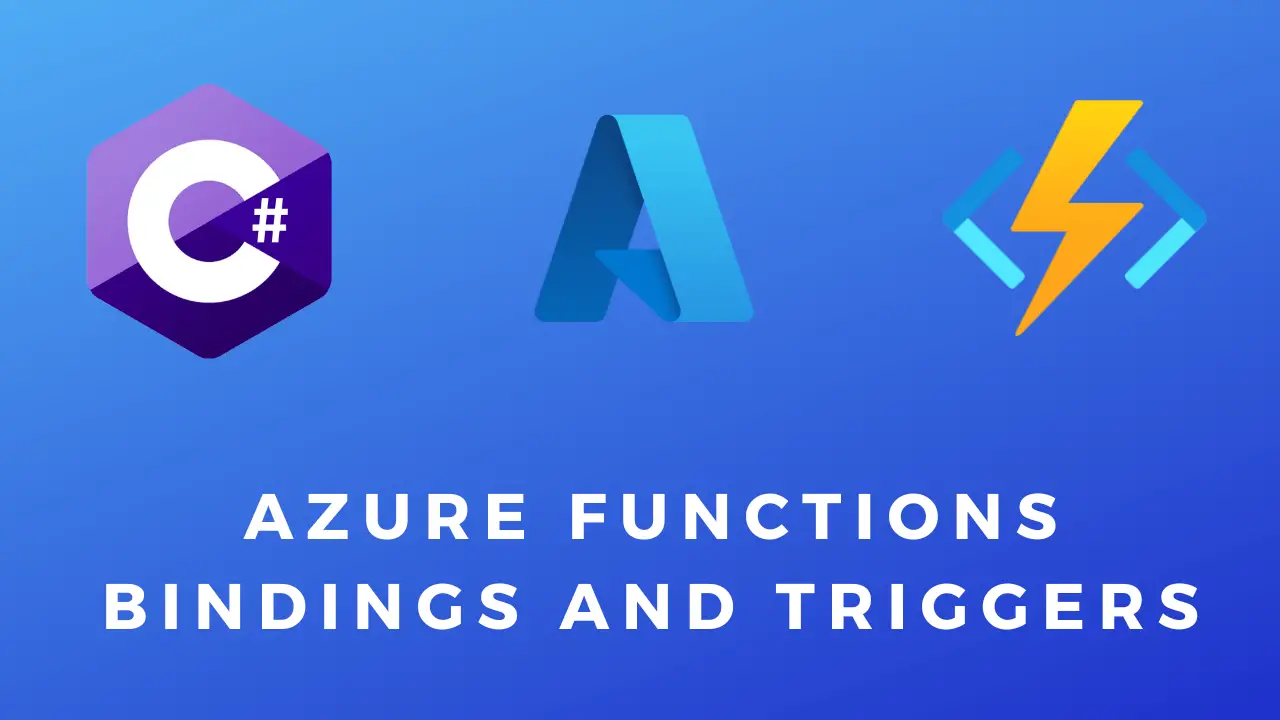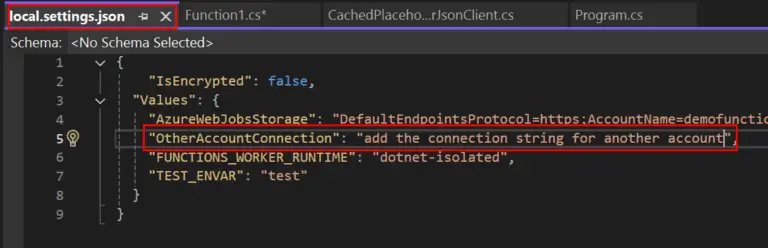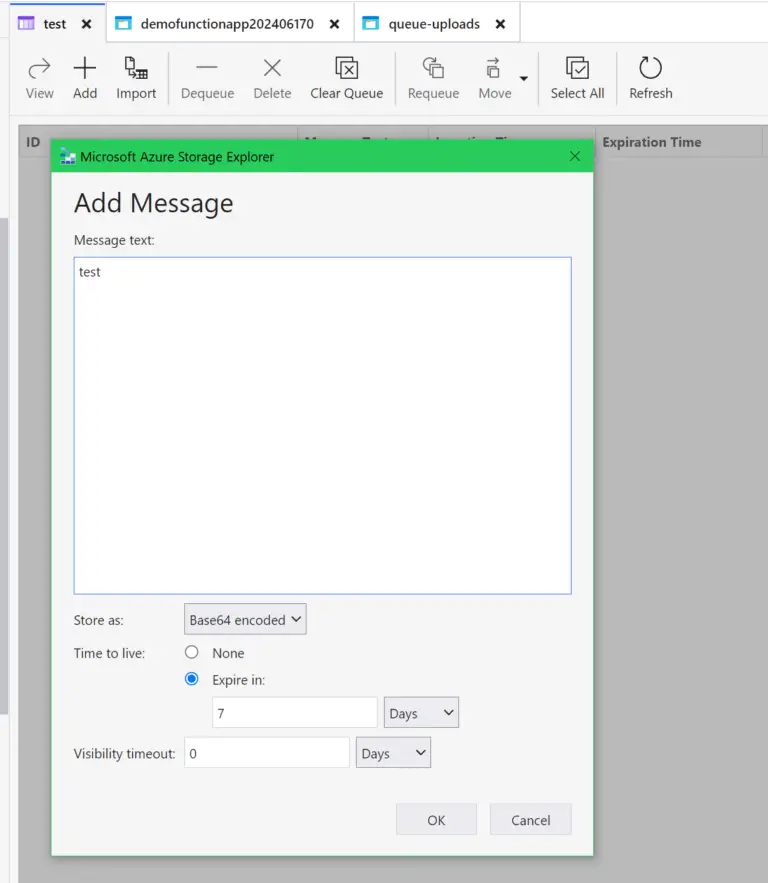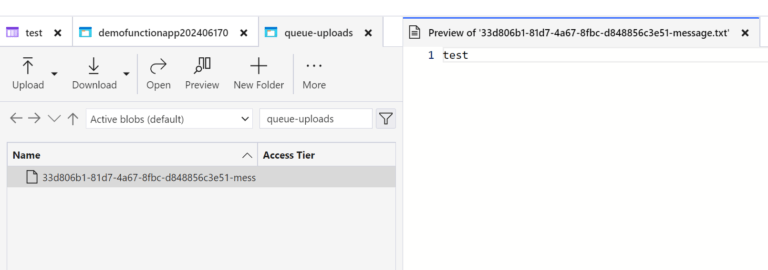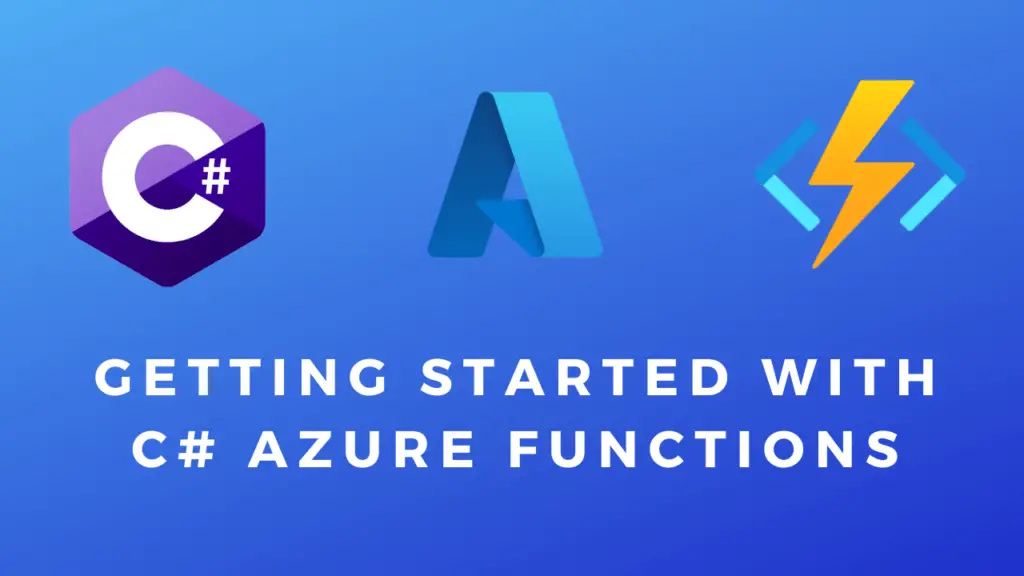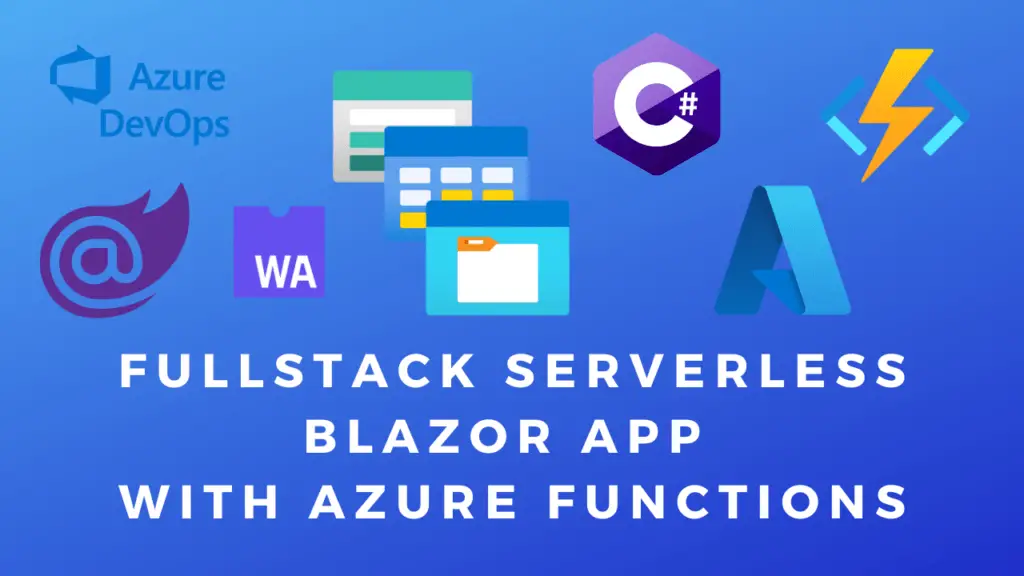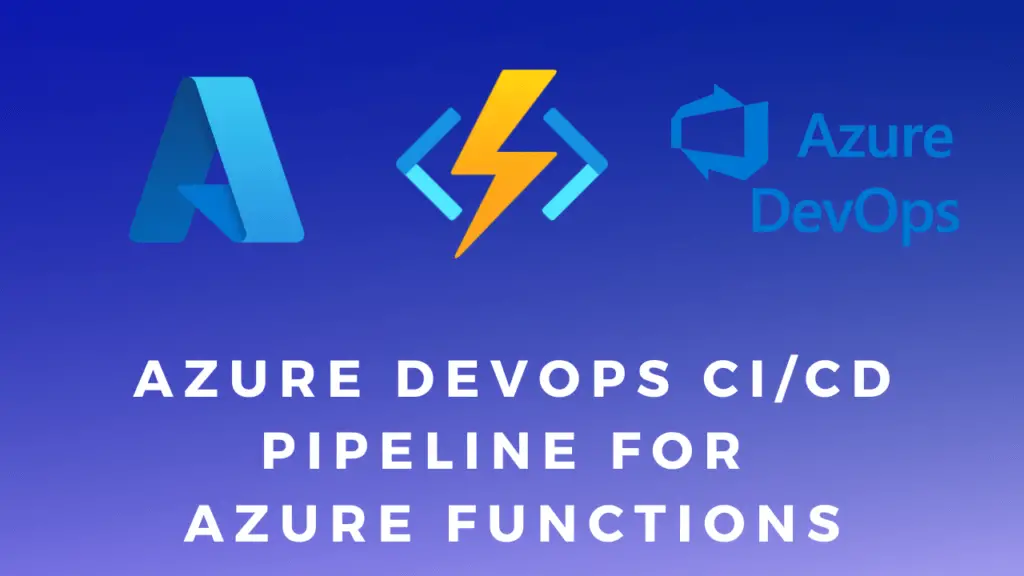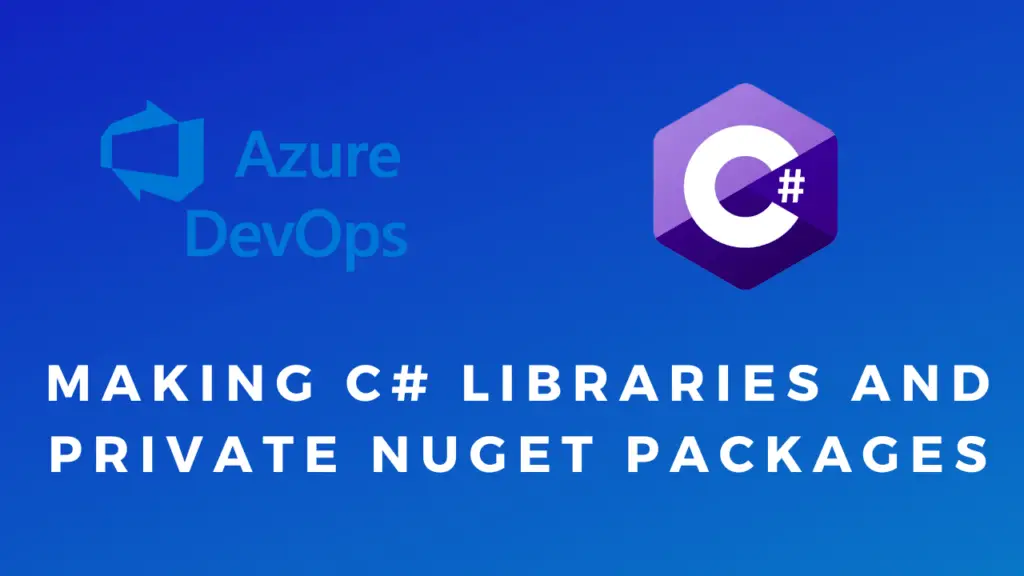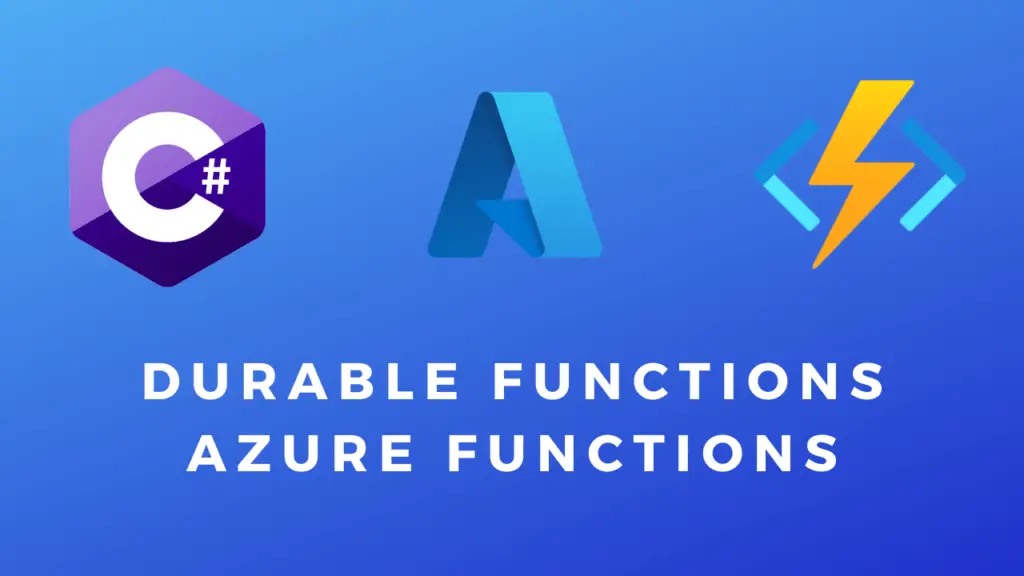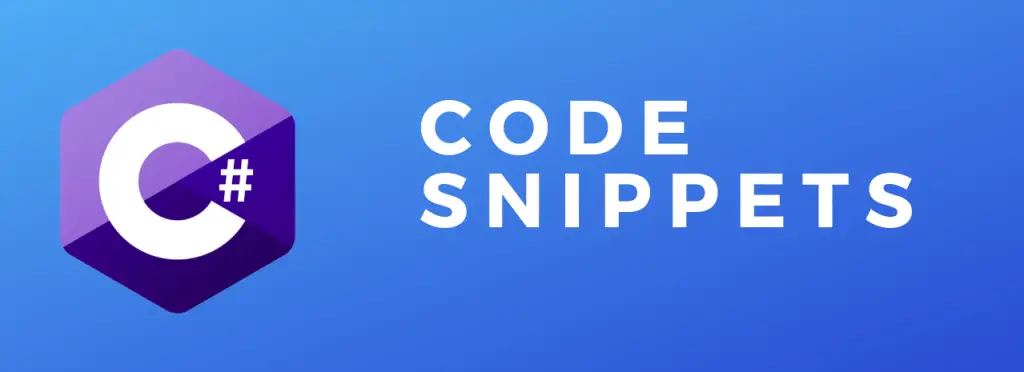About
In this code snippet, we’ll talk about bindings and triggers in Azure Functions.
In my other post “Getting Started With C# Azure Functions” where I show how to create a basic function I added an Http Trigger when creating the project. Here I’ll show you how to add additional triggers and bindings to your function.
Azure functions work based on triggers/bindings(which are the same thing). Bindings are used to connect your function to another resource via an input/output trigger. For example, when you add an HTTP endpoint to your function it’s really just one of input/output binding or trigger. Here you can find a list of all the other possible bindings.
Note: You can even create custom bindings if you want. Here’s a video from Microsoft explaining how to do it.
Let’s have a look at the code below to see how to work with bindings/triggers.
Prerequisites:
using Microsoft.Azure.Functions.Worker;
Queue Input Code Example
//This is how you can add a message queue input binding that will trigger whenever a message is added to the queue.
//In this example we are using the same storage account as the function uses.
[Function("QueueBinding")]
public void QueueBinding([QueueTrigger("test")] string myQueueItem)
{
Console.WriteLine($"C# Queue trigger function processed: {myQueueItem}");
}
//While in this example we are using a different storage account for the queue. "OtherAccountConnection" must be defined in the local.settings.json file.
[Function("QueueBindingOtherAccountExample")]
public void QueueBindingOtherAccountExample([QueueTrigger("testOther", Connection = "OtherAccountConnection")] string myQueueItem)
{
Console.WriteLine($"C# Queue trigger function processed: {myQueueItem}");
} Queue Input Binding And Blob Outpout Binding Code Example
//Here lets add a blob output binding that will save incoming message data to .txt file that will be then uploaded to the blob storage.
[Function("QueueBinding2")]
[BlobOutput("queue-uploads/{id}-message.txt")]
public string QueueBinding2([QueueTrigger("test")] string myQueueItem)
{
return myQueueItem;
}