About
In this post, I will show you how to fix the scaling issues in Quartus if you are using a higher resolution screen. This also works for any other programs affected by the issue of not properly scaling the UI for the high resolution. As you can see in the image above the scaling is all messed up. Here’s how to fix it.
How to:
Right-click on the affected program and select properties.
- In the properties window select the compatibility tab.
- Under settings click the Change high DPI settings button. A new window will open up.
- Look for the High DPI scaling override section in this window.
- Check the checkbox for Override high DPI scaling behavior and select System.
Now just re-open your application and your scaling issues should be gone.
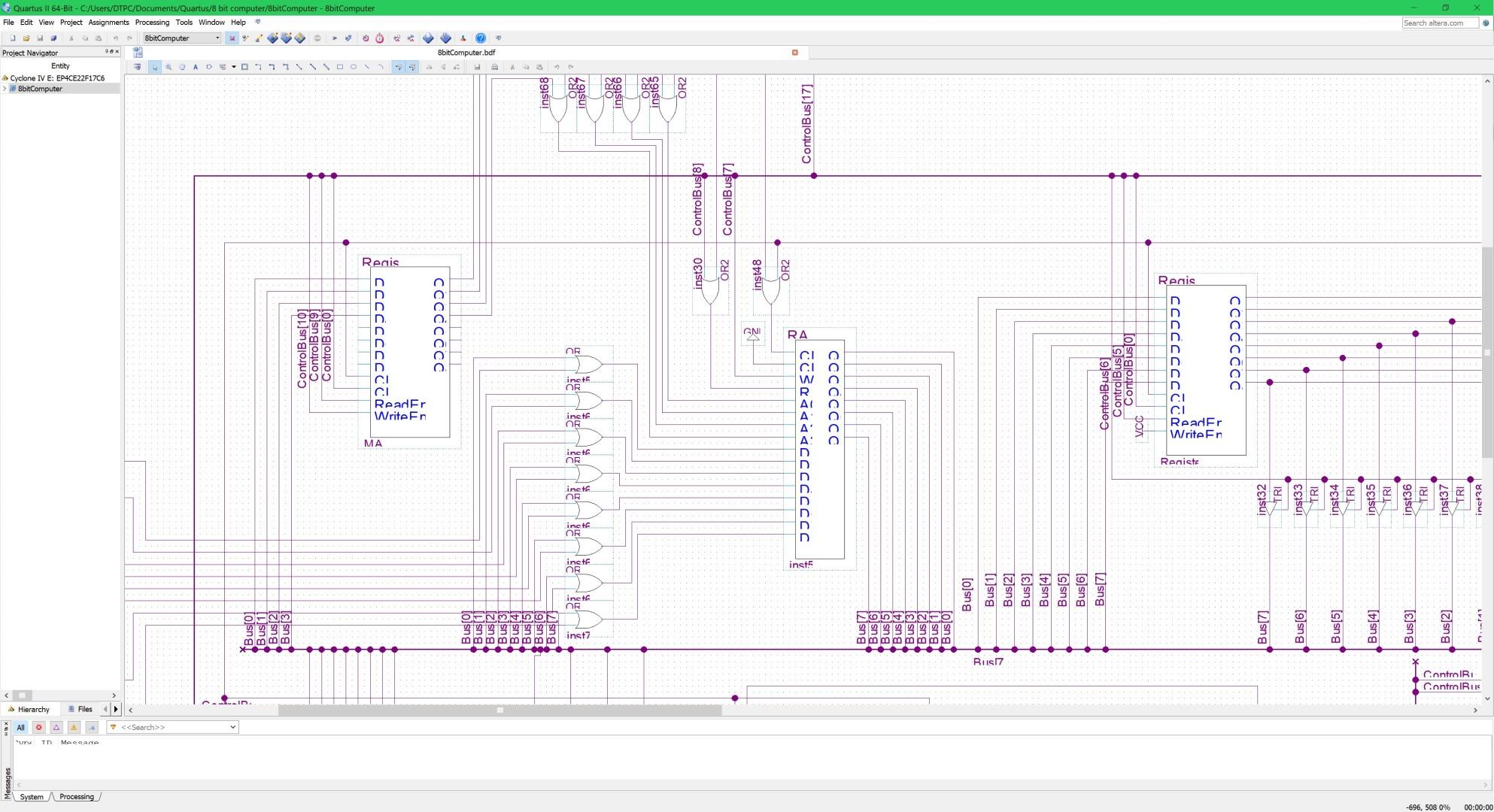
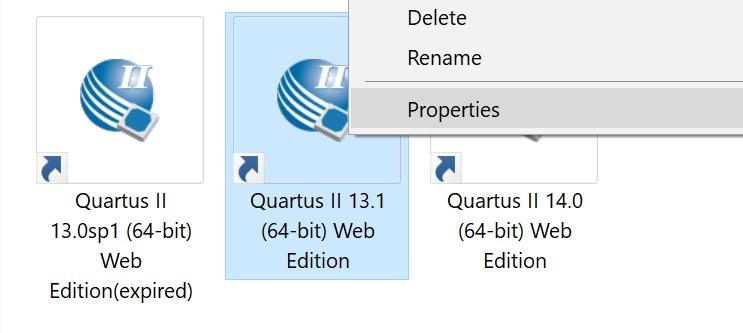
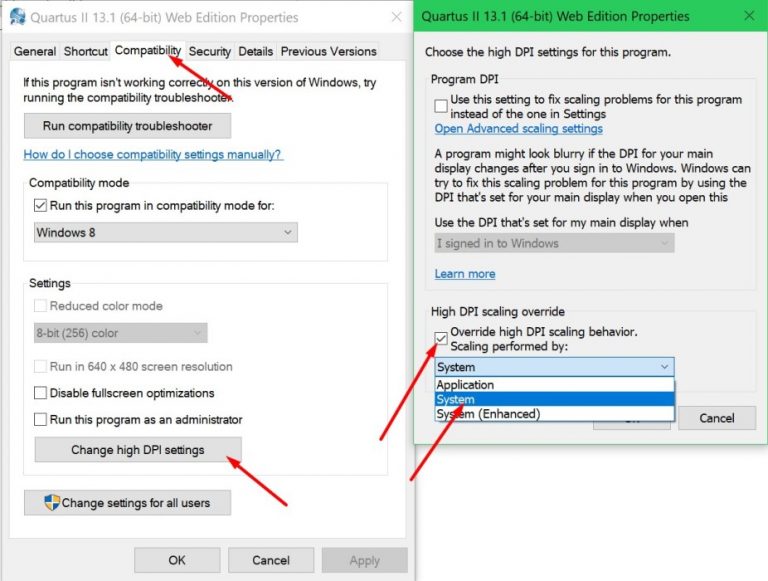
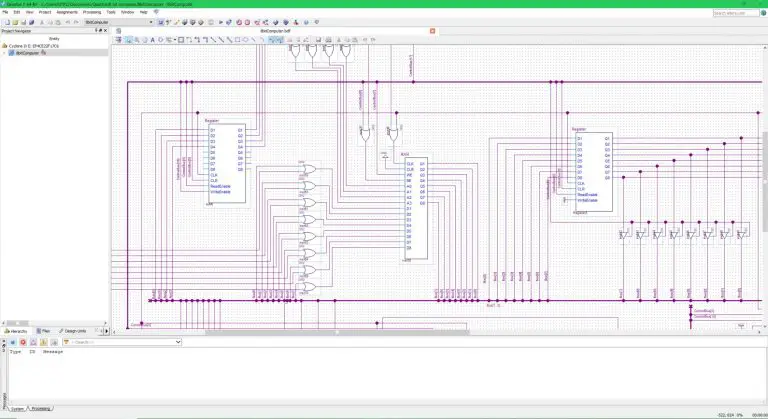


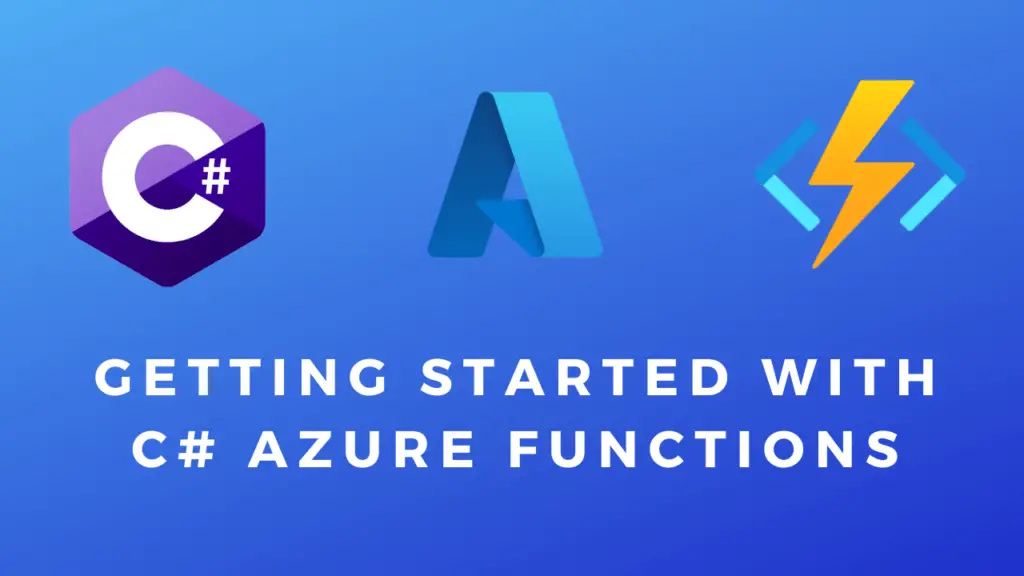

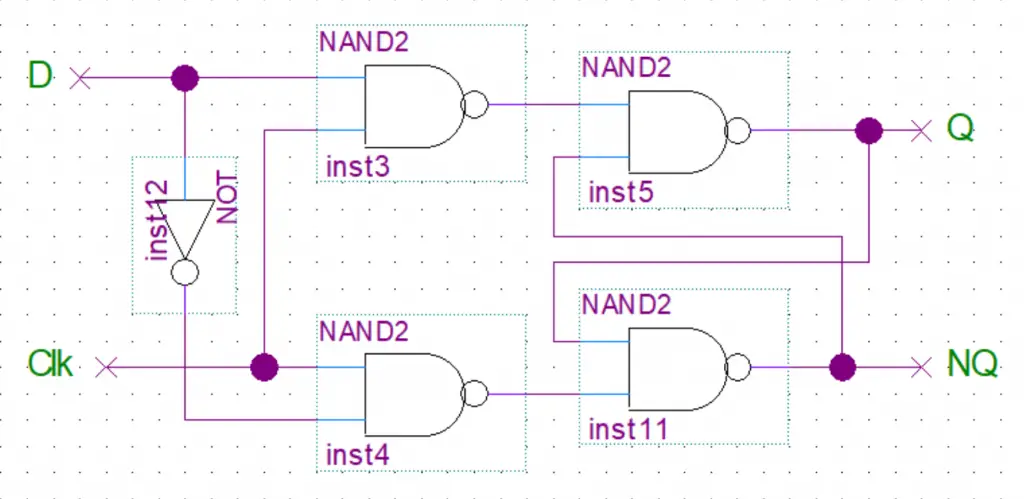
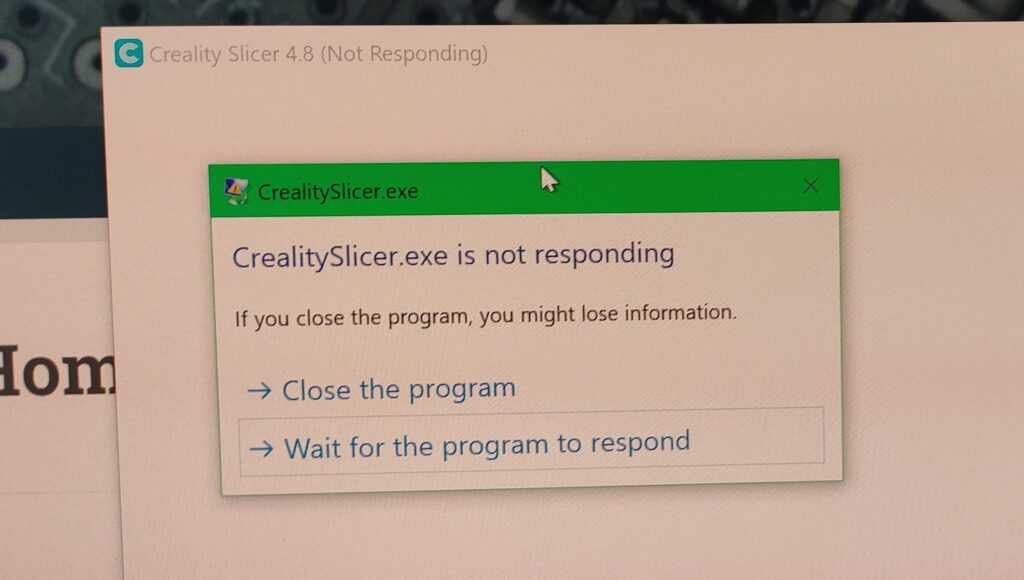
thank you so much
Thanks – that has been bugging me a lot – I had been setting 1080 resolution just to use later versions of Quartus !
Thank you!!!! Extremely helpful