About
In this tutorial, you will learn how to output video from an Arduino and display it on a TV. We will make a board/cable adapter that will connect the Arduino to the TV through the RCA input. Then we’ll look at some of the functions available to us in the TVout library and use them to output something to the screen.
If you would like to know how to output an image to the TV see this post.
Hardware used:
- #adAmazon LinkArduino
Hardware Connections
In this table, you can see which pins you need to use for Sync and Video depending on what board you are using.
| Arduino | SYNC | VIDEO | AUDIO |
|---|---|---|---|
| NG,Decimila,UNO | 9 | 7 | 11 |
| Mega | 11 | A7(D29) | 10 |
| sanguino | 13 | A7(D24) | 8 |
| Leonardo | 9 | 8 | 11 |
Software
You first have to install the TVout library. You can do that by using the Arduino library manager. If you don’t exactly know how to install a library see the first part of this tutorial.
For the first example let’s do something simple and just output some text to the screen.
#include <TVout.h>
#include <fontALL.h>
TVout TV;
void setup()
{
//Setup display. (PAL/NTSC, resolution width, resolution height)
TV.begin(PAL,120,96);
//Select font.
TV.select_font(font6x8);
}
void loop()
{
//Clear screen at the beginning of the loop.
TV.clear_screen();
//Set curosr position. (x,y)
TV.set_cursor(0, 10);
//Print text.
TV.println("TEST!!!");
TV.delay(60);
}
Output:
That was the bare minimum code you need to display something. Now let’s take a look at a few examples of other useful features.
#include <TVout.h>
#include <fontALL.h>
TVout TV;
int bar = 0;
int barMax = 36;
int buttonPin = 11;
void setup()
{
//Setup display.
TV.begin(PAL,120,96);
//Select font.
TV.select_font(font6x8);
//Set pin mode for button.
pinMode(buttonPin, INPUT_PULLUP);
}
void loop()
{
//Clear screen at the begining of the loop.
TV.clear_screen();
//Set cursor position. (x,y)
TV.set_cursor(0, 10);
//Print text.
TV.println("TEST!!!");
//Set individual pixel. (x,y, color) // 0 - black, 1 - white
TV.set_pixel(60,10,1);
//Draw line. (x1,y1,x2,y2,color) // 0 - black, 1 - white
TV.draw_line(0,25,100,25,1);
//Increment progress bar. (I haven't debounced the button but in this case that makes no differnce.)
if(digitalRead(buttonPin) == LOW && bar <= barMax){
bar++;
}else if(bar > barMax){
bar = 0;
}
//Using rectangles to make a progress bar.
//draw_rect(x,y,w,h,color,fill) // 0 - black, 1 - white
TV.draw_rect(0,43,40,10,1,0);
TV.draw_rect(2,45,bar,6,1,1);
TV.delay(60);
}

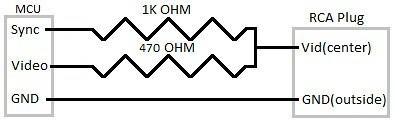



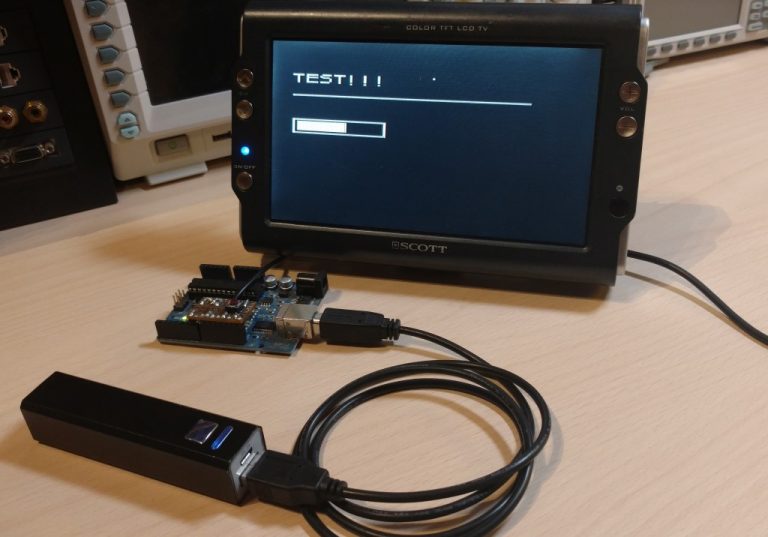



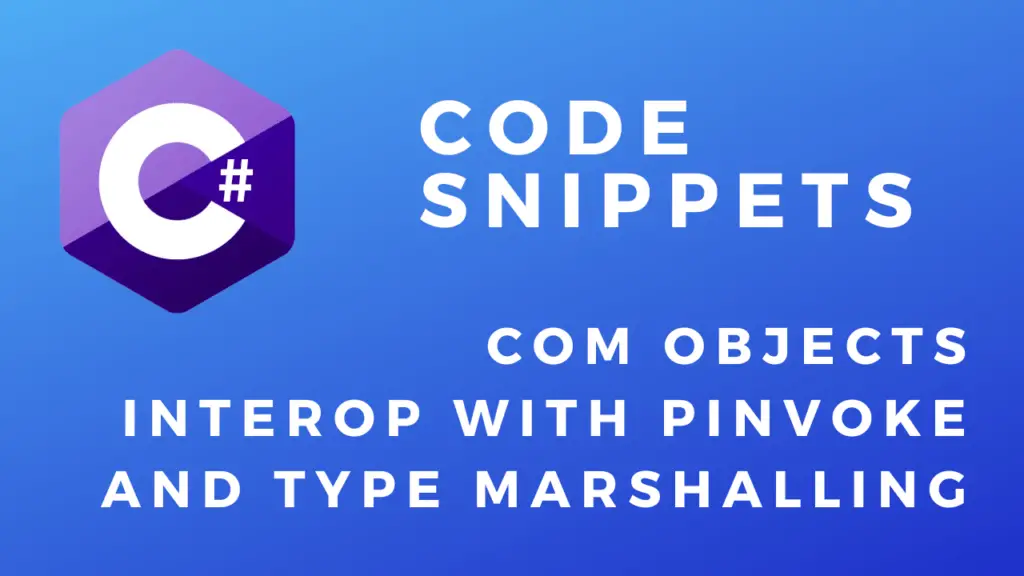
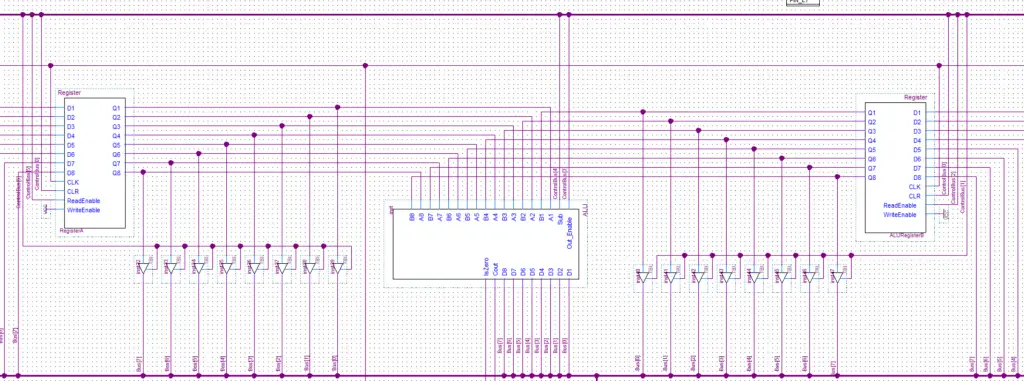

it says it can’t find the fontAll.h file
Hi.
This used to work when I made this blog post. But when I tried this now on my computer I get the same error as you.
I was able to solve it like so:
Go into the folder where your Arduino libraries are installed.
This should be at C:\Users\yourusername\Documents\Arduino\libraries\
There should be a folder named TVout go into it.
Then there should be another folder in this folder named TVoutfonts go into it.
Copy all the files that begin with font from this folder into the TVout folder.
This should fix the problem.
impressive project with many potentials. How come the code did not show the setup pins of arduino for SYNC & Video ?
Hi.
The TVout library uses pin 9 for sync and pin 7 for video. https://github.com/Avamander/arduino-tvout
I should have specified this more clearly in the blog post. I will update it.